Astro photos are, by necessity, quite large if only because they document large things. What's more, compared to most photos, it's not the artistic value that counts, but the information density, i.e. how much such a photo can tell you about the object you're studying. Still, practical considerations keep the actual images, what you get to see published, quite small.
Even relatively small images can slow down a browser and eat up a lot of bandwidth. The European Southern Observatory recently unveiled a huge photo containing no less than 84 million stars, but there is no way to view it all in a browser, ESO built a special tool which enables you to zoom in on the parts you want while keeping the actual image that you see small.
The US National Optical Astronomy Observatory decided to unload one huge file on us though, a 600 million pixel, 600 megapixel photo of the Cygnus Loop, a supernova remnant in the Cygnus constellation.
The supernova explosion dates to between 5,000 and 10,000 years ago and is about 1,500 light years away. The full, lossless TIFF image is 1.65 GB, the lossy JPEG is just 921.23 MB. The photo is 24,457 x 24,457 pixels and covers an area of the sky 45 times larger than the full moon.
DirectX Software Development Kit

(571 MB)
Microsoft's DirectX is a free API (Application Programming Interface) that gives multimedia applications the power to work in Windows-based computers. Games that run in the Windows operating system rely on DirectX because it provides an assortment of drivers and tools that are designed to optimize the game's use of the available peripherals in the target computer. For example, when a user plugs in a joystick that normally needs drivers to run, DirectX has a generic driver that the joystick can be used, so you can enjoy your favorite games with desired game controller too.
Direct3D 11 is out and ready for use by your game today to exploit the latest in video hardware features as well as the current generation machines. Microsoft has been continuously evolving DirectX to implement latest graphics technology features and to support wide varieties of games, Display devices. After making DirectX 10 available for windows Vista here is the next version DirectX 11 with Direct3D 11. The new version of DirectX, the software behind the eye-popping 3-D visuals and immersive sound effects found in many of today's PC games.
DirectX 11 features include:
1. It's designed to be more efficient, leverage the power of today's multicore processors.
2. It's providing support for sophisticated shading and texturing techniques such as tessellation.
3. Results smoother 3-D animation, and graphics more lifelike and nuanced than ever before.
DirectX 11 Updates include:
1. High Quality HDR Post Processing.
2. Improved Tone Mapping.
3. Parallax Occlusion Mapping.
4. Improved Water Rendering.
5. Real-Time Local Reflections.
6. Contact Shadows (SSDO).
7. New Advanced Graphics Options.
8. Realistic Shadows with Variable Penumbra.
9. Improved Multi-GPU Support.
10. Particle Motion Blur and Shadows.
Direct3D 11 is out and ready for use by your game today to exploit the latest in video hardware features as well as the current generation machines. Microsoft has been continuously evolving DirectX to implement latest graphics technology features and to support wide varieties of games, Display devices. After making DirectX 10 available for windows Vista here is the next version DirectX 11 with Direct3D 11. The new version of DirectX, the software behind the eye-popping 3-D visuals and immersive sound effects found in many of today's PC games.
DirectX 11 features include:
1. It's designed to be more efficient, leverage the power of today's multicore processors.
2. It's providing support for sophisticated shading and texturing techniques such as tessellation.
3. Results smoother 3-D animation, and graphics more lifelike and nuanced than ever before.
DirectX 11 Updates include:
1. High Quality HDR Post Processing.
2. Improved Tone Mapping.
3. Parallax Occlusion Mapping.
4. Improved Water Rendering.
5. Real-Time Local Reflections.
6. Contact Shadows (SSDO).
7. New Advanced Graphics Options.
8. Realistic Shadows with Variable Penumbra.
9. Improved Multi-GPU Support.
10. Particle Motion Blur and Shadows.
Free Anti-virus : Avast! v.7.0.1474

(93 MB)
Avast! Free Antivirus is a reliable antivirus software solution designed to provide computer users with effective protection against viruses and spyware. Avast comes with well-organized interface that targets beginners and professional users alike, with all features being clearly displayed right in the main window.
1.Core and detection:
· Antivirus and anti-spyware engine
·State of the art scanning engine provides reliable protection against viruses, spyware and other forms of malicious software.
2.Real time anti-rootkit protection:
· Unique "on access" technology checks all kernel-mode drivers that the operating system is loading for signs of rootkit behavior. This enables even unknown rootkits to be detected and stopped before they can do any damage.
3.Potentially unwanted programs detection:
· avast! detects potentially unwanted programs, such as remote admin tools and commercial key loggers. Custom rules can be set for dealing with these types of programs.
4.Scanning:
· Boot-time scanner
· Allows you to scan your computer for infections before the operating system has started and before a virus can be activated (32-bit operating systems only).
1.Core and detection:
· Antivirus and anti-spyware engine
·State of the art scanning engine provides reliable protection against viruses, spyware and other forms of malicious software.
2.Real time anti-rootkit protection:
· Unique "on access" technology checks all kernel-mode drivers that the operating system is loading for signs of rootkit behavior. This enables even unknown rootkits to be detected and stopped before they can do any damage.
3.Potentially unwanted programs detection:
· avast! detects potentially unwanted programs, such as remote admin tools and commercial key loggers. Custom rules can be set for dealing with these types of programs.
4.Scanning:
· Boot-time scanner
· Allows you to scan your computer for infections before the operating system has started and before a virus can be activated (32-bit operating systems only).
Windows 8 a Disappointment!
CEO Steve Ballmer has already said that Microsoft sold 4 million Windows 8 upgrades in the first weekend after its debut, but it seems like sales of the new OS aren't going exactly as expected. Citing an insider, Paul Thurrott of Winsupersite.com writes that Windows 8 is already considered a disappointing product in the Redmond campus when it comes to sales.
Microsoft is yet to release any official sales figures, but executives have already released optimistic sales projections, hinting that the company expects to ship millions of copies before year-end.
What's more interesting, however, is that Microsoft blames PC makers for Windows 8's disappointing sales performance, claiming that end users don't have enough choices to buy Windows 8 devices. The number of computers, laptops and tablets running Windows 8 is still small at this point, but several companies have already confirmed their plans to release such products in the near future.
This is actually another reason for Microsoft's intentions to continue efforts in the hardware industry. By developing its own PC and devices, Microsoft would only have to rely on its own products when launching new software, but would also hurt sales of many other players in the hardware sector. In addition, these disappointing yet unknown sales figures also bring Steven Sinofsky back in the spotlight. It's not yet clear whether Sinofsky has left the company because of the slow Windows 8 sales, but more and more signs are suggesting that this was actually one of the reasons for the upper management shift within Microsoft.
Of course, critics could mention many reasons for Windows 8's failure to impress, including the major changes in the GUI and the other often-considered "confusing" elements, but it remains to be seen what the impact of all these changes is over the average end user.
Microsoft is yet to release any official sales figures, but executives have already released optimistic sales projections, hinting that the company expects to ship millions of copies before year-end.
What's more interesting, however, is that Microsoft blames PC makers for Windows 8's disappointing sales performance, claiming that end users don't have enough choices to buy Windows 8 devices. The number of computers, laptops and tablets running Windows 8 is still small at this point, but several companies have already confirmed their plans to release such products in the near future.
This is actually another reason for Microsoft's intentions to continue efforts in the hardware industry. By developing its own PC and devices, Microsoft would only have to rely on its own products when launching new software, but would also hurt sales of many other players in the hardware sector. In addition, these disappointing yet unknown sales figures also bring Steven Sinofsky back in the spotlight. It's not yet clear whether Sinofsky has left the company because of the slow Windows 8 sales, but more and more signs are suggesting that this was actually one of the reasons for the upper management shift within Microsoft.
Of course, critics could mention many reasons for Windows 8's failure to impress, including the major changes in the GUI and the other often-considered "confusing" elements, but it remains to be seen what the impact of all these changes is over the average end user.
Decor 8 - Customize Windows 8 Start Screen

(39.5 MB)
Decor8 is the latest tool signed by Stardock, designed to help you customize the looks of Windows 8. Its purpose is to help personalize the modern UI area beyond what the stock options in the operation system have to offer.
Installation is easy and does not take long to complete. Despite the plain looks that consist only in the configuration panel, Decor8 features options that can change the Windows 8 Start Screen radically, not only by applying a different background image but also by modifying the color scheme.
Decor8 does not provide extensive management of the Start Screen space, but it offers plenty of options for visual personalization. It can help you make it more dynamic by rotating images in a specific folder, shuffling them with a specific frequency and through the settings for parallax scrolling.
Installation is easy and does not take long to complete. Despite the plain looks that consist only in the configuration panel, Decor8 features options that can change the Windows 8 Start Screen radically, not only by applying a different background image but also by modifying the color scheme.
Decor8 does not provide extensive management of the Start Screen space, but it offers plenty of options for visual personalization. It can help you make it more dynamic by rotating images in a specific folder, shuffling them with a specific frequency and through the settings for parallax scrolling.
Windows Media Player 12 for Windows 8
The life of Windows Media Player spans several Windows and, for a good stretch of time, it was willfully used for playing media files. It is also available in the freshly released Windows 8, although Microsoft has introduced nothing new in it since version 12, which is delivered in Windows 7 as well.
Because of the antitrust ruling against Microsoft, the company is now forced to ship the operating system without Windows Media Player in some countries. In this case, you can download the component separately and add it to the system . In need of major updates for the past years, the application has remained stuck in time, while user needs have increased constantly. There is an initial configuration process, which can be swiftly skipped if you decide to run the application with the recommended settings. These include making WMP the default player, downloading usage rights and details about media automatically, as well as sending usage information to Microsoft.
On the other hand, customizing the settings involves a pretty time-consuming process, considering today's standards, especially if you decide to pick the file types you want to be played by Media Player. By default, the application comes loaded with a few codecs to render media formats such as AVI, WMV, MP4, MOV for video, and WMA, MP3 or WAV for audio. However, for plenty of other formats (OGG, FLAC, MKV, FLV), you're going to need to install the necessary codecs. If you think that playing DVDs or Blu-rays is not an outrageously modern operation, Windows Media Player will make you reconsider that, because it is set for ancient standards and, consequently, it is not capable of such tasks. In fact, Microsoft even recommends looking for a DVD movie player in Windows Store.
Windows Media Player 12 uses libraries to organize the media (music, video, pictures or recorded TV) on your computer. Any folder – but not individual files – from the disk can be included in one of the libraries straight from the context menu. All media can be further organized into playlists and, based on the metadata available, the player can group songs by album, artist name or genre. One of the features you don't encounter too often in such applications is the possibility to preview a song, even if there is audio playing. This is achieved by holding the mouse over an entry and clicking on the "Preview" button in the dialog that pops up. Previewing the song holds for as long as you keep the mouse cursor in that dialog. There is also the possibility to skip 15 seconds ahead to get to a more relevant part.
Windows Media Player can display what's playing in multiple ways. In the case of audio files, it can play with the entire main window in full view or it can be switched to Now Playing mode, which can be configured to show the list of the songs or various visualizations. Alternatively, you can view the album art. The advantage of the Now Playing mode is that it offers access to tools that can enhance the audio experience.
Among them there is automatic volume leveling, crossfading (you can adjust the overlap time), equalizer with various presets, play speed settings or access to SRS WOW settings, which let you adjust TruBass and WOW levels. Some video settings are also available, but these are limited to adjusting the hue, saturation, brightness and contrast. Despite the inherent lack of flexibility, Windows Media Player 12 offers the possibility to burn files on a disc, as well as to synchronize them with a portable device just by dragging the items from the library to the Burn or Sync menus. Apart from this, you can use WMP 12 to rip Audio CDs to MP3, WMA or the lossless WAV format.
The configuration panel contains the settings for these functions, as well as the possibility to adjust performance, privacy (updating media info from the web, enable data collection as part of the customer improvement program or store the list of recently/frequently played files) or security options (prevent/enable running scripts).
Windows Media Center is not included in Windows 8 by default, as most users would expect but, even so, Microsoft still put a price tag on it. However, for a limited time (until January 31, 2013), you can add it free of charge to Windows 8 Pro. The Media Center pack can play both DVDs and Blu- ray discs.
Because of the antitrust ruling against Microsoft, the company is now forced to ship the operating system without Windows Media Player in some countries. In this case, you can download the component separately and add it to the system . In need of major updates for the past years, the application has remained stuck in time, while user needs have increased constantly. There is an initial configuration process, which can be swiftly skipped if you decide to run the application with the recommended settings. These include making WMP the default player, downloading usage rights and details about media automatically, as well as sending usage information to Microsoft.
On the other hand, customizing the settings involves a pretty time-consuming process, considering today's standards, especially if you decide to pick the file types you want to be played by Media Player. By default, the application comes loaded with a few codecs to render media formats such as AVI, WMV, MP4, MOV for video, and WMA, MP3 or WAV for audio. However, for plenty of other formats (OGG, FLAC, MKV, FLV), you're going to need to install the necessary codecs. If you think that playing DVDs or Blu-rays is not an outrageously modern operation, Windows Media Player will make you reconsider that, because it is set for ancient standards and, consequently, it is not capable of such tasks. In fact, Microsoft even recommends looking for a DVD movie player in Windows Store.
Windows Media Player 12 uses libraries to organize the media (music, video, pictures or recorded TV) on your computer. Any folder – but not individual files – from the disk can be included in one of the libraries straight from the context menu. All media can be further organized into playlists and, based on the metadata available, the player can group songs by album, artist name or genre. One of the features you don't encounter too often in such applications is the possibility to preview a song, even if there is audio playing. This is achieved by holding the mouse over an entry and clicking on the "Preview" button in the dialog that pops up. Previewing the song holds for as long as you keep the mouse cursor in that dialog. There is also the possibility to skip 15 seconds ahead to get to a more relevant part.
Windows Media Player can display what's playing in multiple ways. In the case of audio files, it can play with the entire main window in full view or it can be switched to Now Playing mode, which can be configured to show the list of the songs or various visualizations. Alternatively, you can view the album art. The advantage of the Now Playing mode is that it offers access to tools that can enhance the audio experience.
Among them there is automatic volume leveling, crossfading (you can adjust the overlap time), equalizer with various presets, play speed settings or access to SRS WOW settings, which let you adjust TruBass and WOW levels. Some video settings are also available, but these are limited to adjusting the hue, saturation, brightness and contrast. Despite the inherent lack of flexibility, Windows Media Player 12 offers the possibility to burn files on a disc, as well as to synchronize them with a portable device just by dragging the items from the library to the Burn or Sync menus. Apart from this, you can use WMP 12 to rip Audio CDs to MP3, WMA or the lossless WAV format.
The configuration panel contains the settings for these functions, as well as the possibility to adjust performance, privacy (updating media info from the web, enable data collection as part of the customer improvement program or store the list of recently/frequently played files) or security options (prevent/enable running scripts).
Windows Media Center is not included in Windows 8 by default, as most users would expect but, even so, Microsoft still put a price tag on it. However, for a limited time (until January 31, 2013), you can add it free of charge to Windows 8 Pro. The Media Center pack can play both DVDs and Blu- ray discs.
5 least intuitive things about Windows 8®
Windows 8 is neither a completely foreign experience,as some have said, nor is it a smooth continuation of the Windows you've known for the past 11 years,since the start of the modern XP era.
From a hardware point of view, using Windows 8 and its not-Metro interface is eventually navigable after some trial and error, and memorizing a few new commands and gestures -- at least if you have one of the many new touch-screen laptops or all-in-one desktops. Having tried it on a couple of new Windows 8 laptops that do not have touch screens (and plenty more that do), it's those non-touch users who will have the most trouble, whether on a new machine sold with Windows 8, or an older one you're upgrading yourself.
▬▬▬▬▬▬▬▬▬▬▬▬▬▬▬▬▬▬▬▬▬▬▬▬▬▬▬▬▬▬▬▬
1. Showing browser tabs in IE10
Rather than display its tabs along the top of the screen, Windows 8 hides them, revealing the tabs when you swipe down from the top with a finger. But without a touch screen, you can fiddle with the mouse cursor to simulate a finger swipe, or better: hit the Windows key+Z. (And, as several readers have pointed out, you can also right-click with your mouse to expose tabs.) As so much of what we do online is Web/browser-based these days, being able to use the tools as seamlessly as possible is important (and it feels like something Windows 8 doesn't do as well as it should).
▬▬▬▬▬▬▬▬▬▬▬▬▬▬▬▬▬▬▬▬▬▬▬▬▬▬▬▬▬▬▬▬
2. Switching between browser windows
Instead of exposing every open browser tab and choosing among them, you can also simply cycle through them. That key combo -- another vital one to memorize -- is Ctrl+Tab (and Ctrl+Shift+Tab cycles
backward through your open tabs).
▬▬▬▬▬▬▬▬▬▬▬▬▬▬▬▬▬▬▬▬▬▬▬▬▬▬▬▬▬▬▬▬
3. Closing programs
Most people using Windows 8 have figured this out by now, but it certainly ranks up there with the least intuitive things about the new OS. If you open an app in the not-Metro interface (and not a legacy app that bounces you to the old desktop view first), you'll find there's no little "X" in the upper-right corner to close the program.
Certainly a big change for longtime Windows users.While Microsoft says many of these Windows 8 apps can remain open in the background without affecting performance, you should still be able to close them at will. You do that by dragging down from the top of the screen all the way to the bottom with either a finger (on a touch screen) or the mouse cursor, which will take the form of a tiny hand when positioned properly.
Interestingly, in anecdotal use, this is the maneuver -- simple as it seems -- that works the least often on the first try.
▬▬▬▬▬▬▬▬▬▬▬▬▬▬▬▬▬▬▬▬▬▬▬▬▬▬▬▬▬▬▬▬
4. Accessing the task bar
One of the trickiest moves in Windows 8 on a touch screen is pulling up a taskbar of all the apps currently running. On a touch screen, swipe in a little bit from the left side -- but not too much! Then swipe back an even smaller amount. Pull it off exactly right and you'll see the currently running programs in a sidebar along the left side of the screen. This is harder to do without a touch screen, especially as duplicating finger swipes from the touch pad or mouse is tricky, and this requires its own swooping mouse move. For an easier time, from the keyboard, hit Windows+Tab.
▬▬▬▬▬▬▬▬▬▬▬▬▬▬▬▬▬▬▬▬▬▬▬▬▬▬▬▬▬▬▬▬
5. Checking battery life
Used to glancing at your laptop's screen to get a view of the remaining battery life? Get ready for some extra swipes or button presses, as there's no battery life indicator in the default Windows 8 desktop view. You can swipe from the right side to bring up the Start button and Charms bar, which also pops up the current time and a battery icon (just hit the Windows key if you don't have a touch screen).
But for the quickest way to the actual percentage of battery life remaining, click the Desktop button (or hit Windows +D) in the Windows 8 UI and bounce back to the traditional Windows desktop view; the battery icon and power settings will be right where you remember them.
There are plenty of new gestures and keyboard shortcuts to learn in Windows 8, and these are the ones I found to be the least intuitive for new Windows 8 users.
Source- http://cnet.com
From a hardware point of view, using Windows 8 and its not-Metro interface is eventually navigable after some trial and error, and memorizing a few new commands and gestures -- at least if you have one of the many new touch-screen laptops or all-in-one desktops. Having tried it on a couple of new Windows 8 laptops that do not have touch screens (and plenty more that do), it's those non-touch users who will have the most trouble, whether on a new machine sold with Windows 8, or an older one you're upgrading yourself.
▬▬▬▬▬▬▬▬▬▬▬▬▬▬▬▬▬▬▬▬▬▬▬▬▬▬▬▬▬▬▬▬
1. Showing browser tabs in IE10
Rather than display its tabs along the top of the screen, Windows 8 hides them, revealing the tabs when you swipe down from the top with a finger. But without a touch screen, you can fiddle with the mouse cursor to simulate a finger swipe, or better: hit the Windows key+Z. (And, as several readers have pointed out, you can also right-click with your mouse to expose tabs.) As so much of what we do online is Web/browser-based these days, being able to use the tools as seamlessly as possible is important (and it feels like something Windows 8 doesn't do as well as it should).
▬▬▬▬▬▬▬▬▬▬▬▬▬▬▬▬▬▬▬▬▬▬▬▬▬▬▬▬▬▬▬▬
2. Switching between browser windows
Instead of exposing every open browser tab and choosing among them, you can also simply cycle through them. That key combo -- another vital one to memorize -- is Ctrl+Tab (and Ctrl+Shift+Tab cycles
backward through your open tabs).
▬▬▬▬▬▬▬▬▬▬▬▬▬▬▬▬▬▬▬▬▬▬▬▬▬▬▬▬▬▬▬▬
3. Closing programs
Most people using Windows 8 have figured this out by now, but it certainly ranks up there with the least intuitive things about the new OS. If you open an app in the not-Metro interface (and not a legacy app that bounces you to the old desktop view first), you'll find there's no little "X" in the upper-right corner to close the program.
Certainly a big change for longtime Windows users.While Microsoft says many of these Windows 8 apps can remain open in the background without affecting performance, you should still be able to close them at will. You do that by dragging down from the top of the screen all the way to the bottom with either a finger (on a touch screen) or the mouse cursor, which will take the form of a tiny hand when positioned properly.
Interestingly, in anecdotal use, this is the maneuver -- simple as it seems -- that works the least often on the first try.
▬▬▬▬▬▬▬▬▬▬▬▬▬▬▬▬▬▬▬▬▬▬▬▬▬▬▬▬▬▬▬▬
4. Accessing the task bar
One of the trickiest moves in Windows 8 on a touch screen is pulling up a taskbar of all the apps currently running. On a touch screen, swipe in a little bit from the left side -- but not too much! Then swipe back an even smaller amount. Pull it off exactly right and you'll see the currently running programs in a sidebar along the left side of the screen. This is harder to do without a touch screen, especially as duplicating finger swipes from the touch pad or mouse is tricky, and this requires its own swooping mouse move. For an easier time, from the keyboard, hit Windows+Tab.
▬▬▬▬▬▬▬▬▬▬▬▬▬▬▬▬▬▬▬▬▬▬▬▬▬▬▬▬▬▬▬▬
5. Checking battery life
Used to glancing at your laptop's screen to get a view of the remaining battery life? Get ready for some extra swipes or button presses, as there's no battery life indicator in the default Windows 8 desktop view. You can swipe from the right side to bring up the Start button and Charms bar, which also pops up the current time and a battery icon (just hit the Windows key if you don't have a touch screen).
But for the quickest way to the actual percentage of battery life remaining, click the Desktop button (or hit Windows +D) in the Windows 8 UI and bounce back to the traditional Windows desktop view; the battery icon and power settings will be right where you remember them.
There are plenty of new gestures and keyboard shortcuts to learn in Windows 8, and these are the ones I found to be the least intuitive for new Windows 8 users.
Source- http://cnet.com
Subscribe to:
Posts (Atom)
New Features in Android P Beta Version
Android "P" is the upcoming ninth major version of the Android operating system. Android P is a big upgrade from 8.0 Or...
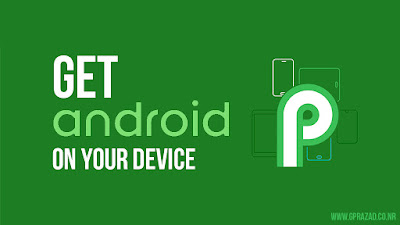
-
Nokia 6 smartphone launched in January 2017 by HMD Global. the Nokia 6 is a China-exclusive smartphone that will be available only via JD.c...
-
Windows 10 is everything Windows 8 should have been. Now, it's still early: the technical preview is just a week old, and barely scratc...
-
Android "P" is the upcoming ninth major version of the Android operating system. Android P is a big upgrade from 8.0 Or...








